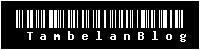-
Jadikan Windows XP Sebagai Mesin Fax
Jika anda pengguna Operating System Windows XP anda boleh jadikan ia sebagai mesin fax. Services ini boleh terima dan hantar mesej seperti mesin fax . Ia amat sesuai digunakan di rumah atau kantor-kantor kecil kerana tidak memerlukan biaya tambahan. Services ini membuat anda bisa membaca , simpan , forward dan delete pesan yang diterima. Secara default fax service tidak di install di Windows XP, tetapi jika anda mempunyai cd Windows XP anda boleh install services ini melalui option Add or Remove Program .

Langkah-langkah install fax services:
1. Pastikan anda login sebagai akaun administrator.
2. Pasang moden dikomputer dan install driver jika belum mempunyai modem.
3. Klik Start , System Control Panel dan double klik Add or Remove Program.
4. Pilih dan tip pada Fax services components.
5. Untuk meneruskan proses ini klik Next sehingga selesai proses install dan tutup.
Fax
Setelah fax components di install, anda perlu membuat configure fax sebelum dapat digunakan.Langkah-langkah seperti dibawah :
1. Klik Start button , All Programs , Accessories , Communications dan klik Fax Console.
2. Masukkan “cover page information” dan klik Next.
3. Pilih modem untuk mesin fax dan enable send dan receive options.
4. Masukkan TSID (Transmitting Subscriber Identification) dan klik Next ,selepas itu masukkan CSID (Called Subscriber Identification) .
5. Akhir sekali pilih printer yang mana secara automatik akan print mesej fax dan klik finish.
more
-
Disable Startup Program Aplication
Salah satu sebab komputer menjadi perlahan semasa proses boot kerana terlalu banyak startup program aplication.Sepatutnya aplication yang tidak diguna perlu disable untuk memastikan komputer anda boot dengan lebih laju.Untuk disable kan startup yang tidak diguna hanya perlukan sedikit perubahan pada System Configuration Utility.Disini saya akan tunjukkan lanngkah demi langkah untuk membuat configuration.Langkah ini boleh digunakan pada Windows XP dan Vista.

Langkah-Langkah :
1. Pada menu Start click pada Run.
2. Taip msconfig dan click OK seperti bambar dibawah :
gambar run
3. Akan keluar satu screen System Configuration Utility dan click pada menu Startup seperti bambar dibawah :
gambar startup
4. Buang tip jika ingin disable dan tip jika ingin enable atau pun anda boleh click pada button Enanle All/Disabel All.
5. Click pada Apply dan satu mesej akan keluar “You must restart your computer for some of the changes made by System Configuration to take effect”.Click pada Restart atau Exit Without Restart.
more
-
Fitur Utama Linux XP Desktop

Bagi yang telah terbiasa dengan lingkungan Windows™ dan sulit mengubah kebiasaaanya tapi ingin menikmati kelebihan Linux, maka menurut pengembangnya, Linux XP Desktop sebuah distribusi asal Rusia ini barangkali merupakan salah satu pilihan terbaik.
Linux XP menggunakan Fedora sebagai basis, ramah bagi pemula dengan tampilan yang dibuat semirip mungkin dengan Windows XP termasuk kompatibilitas cukup luas dengan fitur yang disediakan sistem operasi Microsoft®.
Sistem yang sederhana, andal dan user-friendly
* Full control terhadap komputer, data and aplikasi
o Stabil, dependable tanpa perlu reinstallation
o Instalasi simpel dan jelas dengan Windows-style setup tools
o Antarmuka paling user-friendly, yang pernah ada untuk Linux
o Mendukung format dokumen Microsoft Office™ (WORD, EXCEL dan lainnya)
o Aneka tools bermanfaat untuk bekerja di lingkungan jaringan dan VPN Windows™
o Lingkungan bebas virus
o Free updates (setelah aktivasi) dengan antarmuka simple dan efektif (tidak perlu tahu soal RPM)
Program anda akan senatiasa jalan dan lupakan viruses. Sebuah Windows-like setup tools memungkinkan anda untuk melakukan system management seperti di lingkungan yang telah terbiasa. Gunakan langsung di komputer tanpa perlu membaca buku panduan, atau belajar membiasakan atau bertanya kepada pakar Linux. Just install Linux XP Desktop and use it.
"Linux XP Desktop makes your computer virus-free, stable and dependable. You’ll spend less time fixing your PC and more time using a standard well-known graphical interface to get work done."
Mengemas 'great tools'
Some of the listed tools are available after system installation, other tools require you to install additional software (which may be commercial).
Mendukung teknologi terkini
* Wired network: Gigabit / 100Mbit / 10Mbit Ethernet / ADSL / xDSL / ISDN / dialup
* Wireless network: WiFi (802.11 b / g), Bluetooth
* Corporate networking: VPN (including MS VPN), LDAP / MS Active Directory
* Data exchange: USB 1.1 / 2.0, FireWire (IEEE 1394), PCMCIA, IrDA, COM, LPT
* Media formats: HDD, CD, DVD, USD Flash, SD Card, Memory Stick, Compact Flash
* Data formats: MP3, AVI / MPEG4 / DIVX, CD audio, MS Word / Excel / PowerPoint and many others
Gabungan terbaik dari MS Windows™ & Linux™
* Work in Windows 2003 / NT domains, workgroups or on your Linux localhost;
* Logon to remote Windows desktops or servers in text or graphic mode via terminal programs;
* Install and run many Windows applications (see here for a list of tested applications);
* Share your folders and data in Windows networks to other users;
* Read and write FAT16/32 filesystems and read NTFS filesystems;
* Use secure Microsoft Virtual Private Network connections.
more
-
Easy Convert Mp3 to Ringtone
The ultimate mobile media creation tool. Includes three powerful editing studios: Melody Studio for creating and editing ringtones, Image Studio for creating wallpapers and screensavers and Video Studio to edit and customize your favorite video clips.

Ringtone Media Studio is compatible with all major cell phone brands. It prompts you to configure your cell phone brand and model during the set-up process. After this, all of your files will automatically be configured in the format that is supported by your cell phone.
•Most cell phone types are preconfigured in Ringtone Media Studio, so all you have to do is choose your phone from the list. The software automatically applies the right settings to your multimedia files so they will be compatible with your phone.
•Automatic updates via the Internet will add new models of cell phones to the list as soon as they are released in the marketplace.
•You can still configure Ringtone Media Studio manually to work with almost any cell phone, even if your phone is not on the list.
Internet connection for automatic updates of compatible phones Ringtone Media Studio supports the following file types:
Ringtones: MP3*, MIDI, SMAF, WAV, AMR and CD audio (.cda)
Images: jpeg, bmp, png, gif, tif
Video**: MP4, 3GP, AVI
Filesize 21.58 MB
The new Ringtone Media Studio 2.2 ringtone software is out!
Download Here
more
-
Tutorial Mikrotik VPN : EoIP
Ethernet over IP (EoIP) Tunneling is a MikroTik RouterOS protocol that creates an Ethernet tunnel between two routers on top of an IP connection. The EoIP interface appears as an Ethernet interface. When the bridging function of the router is enabled, all Ethernet level traffic (all Ethernet protocols) will be bridged just as if there where a physical Ethernet interface and cable between the two routers (with bridging enabled). This protocol makes multiple network schemes possible.
Network setups with EoIP interfaces:
* Possibility to bridge LANs over the Internet
* Possibility to bridge LANs over encrypted tunnels
* Possibility to bridge LANs over 802.11b ‘ad-hoc‘ wireless networks
An EoIP interface should be configured on two routers that have the possibility for an IP level connection. The EoIP tunnel may run over an IPIP tunnel, a PPTP 128bit encrypted tunnel, a PPPoE connection, or any connection that transports IP. Specific Properties:
* Each EoIP tunnel interface can connect with one remote router which has a corresponding interface configured with the same ‘Tunnel ID’.
* The EoIP interface appears as an Ethernet interface under the interface list.
* This interface supports all features of and Ethernet interface. IP addresses and other tunnels may be run over the interface.
* The EoIP protocol encapsulates Ethernet frames in GRE (IP protocol number 47) packets (just like PPTP) and sends them to the remote side of the EoIP tunnel.
* Maximal count of EoIP tunnels is 65536.
This is how to set up EoIP to bridge two (or more) Mikrotik routers for central PPPoE authentication
Using 2 routers called R1 and R2 that have an IP connection between them and R2 has 2 ethernet ports, i.e. you can ping rB from R1 and R1 from R2 where the R1 facing eth port is called eth1 and its other port is called eth2.
1. create a new EoIP tunnel on R1.
2. create a new EoIP tunnel on R2, where the tunnel ID is the same as the one on R1 but the MAC addreses are different.
4. create a new bridge on R1 and R2
3. add a PPPoE server to the Bridge on R1.
4. on R2 and add eth2 and the EoIP tunnel to the bridge.
5. put an IP address onto eth2 (any address seems to work, but it maybe better to use a different subnet for routing purposes).
Now you should be able to establish a PPPoE connection from a PC plugged into the eth2 port on router R2, this PPPoE connection will terminate on router R1.
This is not the most efficient method of using the available bandwidth on a network, but is perhaps easier than having a PPPoE A/C on every Mikrotik router and using RADIUS as you can just have PPP secrets setup on one router.
more
-
Tutorial Mikrotik VPN : Point to Point Tunnel Protocol (PPTP)
Summary
PPTP (Point to Point Tunnel Protocol) supports encrypted tunnels over IP. The MikroTik RouterOS implementation includes support fot PPTP client and server.
General applications of PPTP tunnels:
* For secure router-to-router tunnels over the Internet
* To link (bridge) local Intranets or LANs (when EoIP is also used)
* For mobile or remote clients to remotely access an Intranet/LAN of a company (see PPTP setup for Windows for more information)
Each PPTP connection is composed of a server and a client. The MikroTik RouterOS may function as a server or client – or, for various configurations, it may be the server for some connections and client for other connections. For example, the client created below could connect to a Windows 2000 server, another MikroTik Router, or another router which supports a PPTP server.
Description
PPTP is a secure tunnel for transporting IP traffic using PPP. PPTP encapsulates PPP in virtual lines that run over IP. PPTP incorporates PPP and MPPE (Microsoft Point to Point Encryption) to make encrypted links. The purpose of this protocol is to make well-managed secure connections between routers as well as between routers and PPTP clients (clients are available for and/or included in almost all OSs including Windows).
PPTP includes PPP authentication and accounting for each PPTP connection. Full authentication and accounting of each connection may be done through a RADIUS client or locally.
MPPE 40bit RC4 and MPPE 128bit RC4 encryption are supported.
PPTP traffic uses TCP port 1723 and IP protocol GRE (Generic Routing Encapsulation, IP protocol ID 47), as assigned by the Internet Assigned Numbers Authority (IANA). PPTP can be used with most firewalls and routers by enabling traffic destined for TCP port 1723 and protocol 47 traffic to be routed through the firewall or router.
PPTP connections may be limited or impossible to setup though a masqueraded/NAT IP connection. Please see the Microsoft and RFC links at the end of this section for more information.
PPTP Client Setup
Submenu level : /interface pptp-client
Property Description
name (name; default: pptp-out1) - interface name for reference
mtu (integer; default: 1460) - Maximum Transmit Unit. The optimal value is the MTU of the interface the tunnel is working over decreased by 40 (so, for 1500-byte ethernet link, set the MTU to 1460 to avoid fragmentation of packets)
mru (integer; default: 1460) - Maximum Receive Unit. The optimal value is the MTU of the interface the tunnel is working over decreased by 40 (so, for 1500-byte ethernet link, set the MRU to 1460 to avoid fragmentation of packets)
connect-to (IP address)- the IP address of the PPTP server to connect to
user (string)- user name to use when logging on to the remote server
password (string; default: “”)- user password to use when logging to the remote server
profile (name; default: default) - profile to use when connecting to the remote server
add-default-route (yes | no; default: no) - whether to use the server which this client is connected to as its default router (gateway)
Example
To set up PPTP client named test2 using username john with password john to connect to the 10.1.1.12 PPTP server and use it as the default gateway:
[admin@MikroTik] interface pptp-client> add name=test2 connect-to=10.1.1.12 \
\… user=john add-default-route=yes password=john
[admin@MikroTik] interface pptp-client> print
Flags: X - disabled, R - running
0 X name=”test2″ mtu=1460 mru=1460 connect-to=10.1.1.12 user=”john”
password=”john” profile=default add-default-route=yes
[admin@MikroTik] interface pptp-client> enable 0
Monitoring PPTP Client
Command name : /interface pptp-client monitor
Property Description
Statistics:
uptime (time) - connection time displayed in days, hours, minutes, and seconds
encoding (string) - encryption and encoding (if asymmetric, separated with ‘/’) being used in this connection
status (string) - status of the client:
# Dialing – attempting to make a connection
# Verifying password… - connection has been established to the server, password verification in progress
# Connected – self-explanatory
# Terminated – interface is not enabled or the other side will not establish a connection
Example
Example of an established connection:
[admin@MikroTik] interface pptp-client> monitor test2
uptime: 4h35s
encoding: MPPE 128 bit, stateless
status: Connected
[admin@MikroTik] interface pptp-client>
PPTP Server Setup
Submenu level : /interface pptp-server server
[admin@MikroTik] interface pptp-server server> print
enabled: no
mtu: 1460
mru: 1460
authentication: mschap2
default-profile: default
[admin@MikroTik] interface pptp-server server>
Description
The PPTP server supports unlimited connections from clients. For each current connection, a dynamic interface is created.
Property Description
enabled (yes | no; default: no) - defines whether PPTP server is enabled or not
mtu (integer; default: 1460) - Maximum Transmit Unit. The optimal value is the MTU of the interface the tunnel is working over decreased by 40 (so, for 1500-byte ethernet link, set the MTU to 1460 to avoid fragmentation of packets)
mru (integer; default: 1460) - Maximum Receive Unit. The optimal value is the MTU of the interface the tunnel is working over decreased by 40 (so, for 1500-byte ethernet link, set the MTU to 1460 to avoid fragmentation of packets)
authentication (multiple choice: pap | chap | mschap1 | mschap2; default: mschap2) - authentication algorithm
default-profile (name; default: default) - default profile to use
Example
To enable PPTP server:
[admin@MikroTik] interface pptp-server server> set enabled=yes
[admin@MikroTik] interface pptp-server server> print
enabled: yes
mtu: 1460
mru: 1460
authentication: mschap2
default-profile: default
[admin@MikroTik] interface pptp-server server>
PPTP Server Users
Submenu level : /interface pptp-server
Description
There are two types of items in PPTP server configuration - static users and dynamic connections. A dynamic connection can be established if the user database or the default-profile has its local-address and remote-address set correctly. When static users are added, the default profile may be left with its default values and only P2P user (in /ppp secret) should be configured. Note that in both cases P2P users must be configured properly.
Property Description
name - interface name
user - the name of the user that is configured statically or added dynamically
Statistics:
mtu - shows (cannot be set here) client’s MTU
client-address - shows (cannot be set here) the IP of the connected client
uptime - shows how long the client is connected
encoding (string) - encryption and encoding (if asymmetric, separated with ‘/’) being used in this connection
Example
To add a static entry for ex1 user:
[admin@MikroTik] interface pptp-server> add user=ex1
[admin@MikroTik] interface pptp-server> print
Flags: X - disabled, D - dynamic, R - running
# NAME USER MTU CLIENT-ADDRESS UPTIME ENC…
0 DR ex 1460 10.0.0.202 6m32s none
1 pptp-in1 ex1
[admin@MikroTik] interface pptp-server>
In this example an already connected user ex is shown besides the one we just added.
PPTP Router-to-Router Secure Tunnel Example
The following is an example of connecting two Intranets using an encrypted PPTP tunnel over the Internet.
There are two routers in this example:
* [HomeOffice]
Interface LocalHomeOffice 10.150.2.254/24
Interface ToInternet 192.168.80.1/24
* [RemoteOffice]
Interface ToInternet 192.168.81.1/24
Interface LocalRemoteOffice 10.150.1.254/24
Each router is connected to a different ISP. One router can access another router through the Internet.
On the PPTP server a user must be set up for the client:
[admin@HomeOffice] ppp secret> add name=ex service=pptp password=lkjrht
local-address=10.0.103.1 remote-address=10.0.103.2
[admin@HomeOffice] ppp secret> print detail
Flags: X - disabled
0 name=”ex” service=pptp caller-id=”" password=”lkjrht” profile=default
local-address=10.0.103.1 remote-address=10.0.103.2 routes==”"
[admin@HomeOffice] ppp secret>
Then the user should be added in the PPTP server list:
[admin@HomeOffice] interface pptp-server> add user=ex
[admin@HomeOffice] interface pptp-server> print
Flags: X - disabled, D - dynamic, R - running
# NAME USER MTU CLIENT-ADDRESS UPTIME ENC…
0 pptp-in1 ex
[admin@HomeOffice] interface pptp-server>
And finally, the server must be enabled:
[admin@HomeOffice] interface pptp-server server> set enabled=yes
[admin@HomeOffice] interface pptp-server server> print
enabled: yes
mtu: 1460
mru: 1460
authentication: mschap2
default-profile: default
[admin@HomeOffice] interface pptp-server server>
Add a PPTP client to the RemoteOffice router:
[admin@RemoteOffice] interface pptp-client> add connect-to=192.168.80.1 user=ex \
\… password=lkjrht disabled=no
[admin@RemoteOffice] interface pptp-client> print
Flags: X - disabled, R - running
0 R name=”pptp-out1″ mtu=1460 mru=1460 connect-to=192.168.80.1 user=”ex”
password=”lkjrht” profile=default add-default-route=no
[admin@RemoteOffice] interface pptp-client>
Thus, a PPTP tunnel is created between the routers. This tunnel is like an Ethernet point-to-point connection between the routers with IP addresses 10.0.103.1 and 10.0.103.2 at each router. It enables ‘direct’ communication between the routers over third party networks.
To route the local Intranets over the PPTP tunnel – add these routes:
[admin@HomeOffice] > ip route add dst-address 10.150.1.0/24 gateway 10.0.103.2
[admin@RemoteOffice] > ip route add dst-address 10.150.2.0/24 gateway 10.0.103.1
On the PPTP server it can alternatively be done using routes parameter of the user configuration:
[admin@HomeOffice] ppp secret> print detail
Flags: X - disabled
0 name=”ex” service=pptp caller-id=”" password=”lkjrht” profile=default
local-address=10.0.103.1 remote-address=10.0.103.2 routes==”"
[admin@HomeOffice] ppp secret> set 0 routes=”10.150.1.0/24 10.0.103.2 1″
[admin@HomeOffice] ppp secret> print detail
Flags: X - disabled
0 name=”ex” service=pptp caller-id=”" password=”lkjrht” profile=default
local-address=10.0.103.1 remote-address=10.0.103.2
routes=”10.150.1.0/24 10.0.103.2 1″
[admin@HomeOffice] ppp secret>
Test the PPTP tunnel connection:
[admin@RemoteOffice]> /ping 10.0.103.1
10.0.103.1 pong: ttl=255 time=3 ms
10.0.103.1 pong: ttl=255 time=3 ms
10.0.103.1 pong: ttl=255 time=3 ms
ping interrupted
3 packets transmitted, 3 packets received, 0% packet loss
round-trip min/avg/max = 3/3.0/3 ms
Test the connection through the PPTP tunnel to the LocalHomeOffice interface:
[admin@RemoteOffice]> /ping 10.150.2.254
10.150.2.254 pong: ttl=255 time=3 ms
10.150.2.254 pong: ttl=255 time=3 ms
10.150.2.254 pong: ttl=255 time=3 ms
ping interrupted
3 packets transmitted, 3 packets received, 0% packet loss
round-trip min/avg/max = 3/3.0/3 ms
To bridge a LAN over this secure tunnel, please see the example in the ‘EoIP’ section of the manual. To set the maximum speed for traffic over this tunnel, please consult the ‘Queues’ section.
Connecting a Remote Client via PPTP Tunnel
The following example shows how to connect a computer to a remote office network over PPTP encrypted tunnel giving that computer an IP address from the same network as the remote office has (without need of bridging over eoip tunnels)
Please, consult the respective manual on how to set up a PPTP client with the software You are using.
The router in this example:
* [RemoteOffice]
Interface ToInternet 192.168.81.1/24
Interface Office 10.150.1.254/24
The client computer can access the router through the Internet.
On the PPTP server a user must be set up for the client:
[admin@RemoteOffice] ppp secret> add name=ex service=pptp password=lkjrht
local-address=10.150.1.254 remote-address=10.150.1.2
[admin@RemoteOffice] ppp secret> print detail
Flags: X - disabled
0 name=”ex” service=pptp caller-id=”" password=”lkjrht” profile=default
local-address=10.150.1.254 remote-address=10.150.1.2 routes==”"
[admin@RemoteOffice] ppp secret>
Then the user should be added in the PPTP server list:
[admin@RemoteOffice] interface pptp-server> add name=FromLaptop user=ex
[admin@RemoteOffice] interface pptp-server> print
Flags: X - disabled, D - dynamic, R - running
# NAME USER MTU CLIENT-ADDRESS UPTIME ENC…
0 FromLaptop ex
[admin@RemoteOffice] interface pptp-server>
And the server must be enabled:
[admin@RemoteOffice] interface pptp-server server> set enabled=yes
[admin@RemoteOffice] interface pptp-server server> print
enabled: yes
mtu: 1460
mru: 1460
authentication: mschap2
default-profile: default
[admin@RemoteOffice] interface pptp-server server>
Finally, the proxy APR must be enabled on the ‘Office’ interface:
[admin@RemoteOffice] interface ethernet> set Office arp=proxy-arp
[admin@RemoteOffice] interface ethernet> print
Flags: X - disabled, R - running
# NAME MTU MAC-ADDRESS ARP
0 R ToInternet 1500 00:30:4F:0B:7B:C1 enabled
1 R Office 1500 00:30:4F:06:62:12 proxy-arp
[admin@RemoteOffice] interface ethernet>
ref: http://www.mikrotik.com/documentation//manual_2.7/Interface/PPTP.html
more
-
Mikrotik crack download
Mikrotik iso crack juga dapat di download di server Indonesia, gigeupload.com silahkan klik Disini Download mikrotik crack bajakan
mikrotik-2.9.27-cracked-OK-Tested-ada_usermanager199-2006.iso
Alternatif Link Mikrotik Full Version yang lainnya :
http://rapidshare.com/files/122553199/mikrotik-2.9.40.iso
http://rapidshare.com/files/122287837/mikrotik_2.9.27_full.rar
http://rapidshare.com/files/122553204/mikrotik_all-in-one_with_crack.iso
http://rapidshare.com/files/122553354/Mikrotik_Routeros_v2.9.7_With_Crack-199-2005.iso
http://rapidshare.com/files/122553303/Mikrotik_Routeros_v2.9.7_With_Crack.iso
http://rapidshare.com/files/122546395/Mikrotik_Routeros_v2.9.7_With_Crack.rar
Done!
more
-
The dude network monitoring dari mikrotik
The dude network monitoring dari mikrotik
Anda kesulitan memantau jaringan LAN/ WAN, atau anda penguna Whats up?
Mikrotikers gak usah khawatir, sekarang ada “the Dude” sebuah program free dari mikrotik yg berfungsi untuk network monitoring.
The Dude network monitor is a new application by MikroTik which can dramatically improve the way you manage your network environment. It will automatically scan all devices within specified subnets, draw and layout a map of your networks, monitor services of your devices and alert you in case some service has problems.
Some of it’s features:
* The Dude is free of charge!
* Auto network discovery and layout
* Discovers any type or brand of device
* Device, Link monitoring, and notifications
* Includes SVG icons for devices, and supports custom icons and backgrounds
* Easy installation and usage
* Allows you to draw your own maps and add custom devices
* Supports SNMP, ICMP, DNS and TCP monitoring for devices that support it
* Individual Link usage monitoring and graphs
* Direct access to remote control tools for device management
* Supports remote Dude server and local client
* Runs in Linux Wine environment, MacOS Darwine, and Windows
* Best price/value ratio compared to other products (free of charge)
download disini
more
-
Cara mudah Setting Hotspot Mikrotik
Begitu mudahnya untuk menggunakan mikrotik. Konsep networking yang sudah anda pahami akan sangat mudah di implementasikan di operating sistem router yang berbasis kepada linux kernel ini. Kali ini kita akan praktekan sebuah judul yang banyak di nanti orang banyak. Judul yang di ambil adalah, membuat hotspot dan user manager dengan router yang sama.
Langkah pertama adalah sbb :
1. Buat sebuah server Radius
/ radius add service=hotspot address=127.0.0.1 secret=123456
2. Buat profile dan set profile tersebut untuk menggunakan Radius Server
/ ip hotspot profile set hsprof1 use-radius=yes
3. Membuat scriber
/ tool user-manager customer add login="MikroTik" password="qwerty" permissions=owner
4. Tambahkan Router kita dalam hal ini localhost.
/ tool user-manager router add subscriber=MikroTik ip-address=127.0.0.1 shared-secret=123456
5. Lalu silahkan browser ke http://routeranda/userman
Link sumber http://tutorial.multisolusi.com/2007/05/21/hotspot-mikrotik/
more
-
Tutorial Mikrotik
Langkah-langkah berikut adalah dasar-dasar setup mikrotik yang dikonfigurasikan untuk jaringan
sederhana sebagai gateway server.
1. Langkah pertama adalah install Mikrotik RouterOS pada PC atau pasang DOM.
2. Login Pada Mikrotik Routers melalui console :
MikroTik v2.9.7
Login: admin
Password: (kosongkan)
Sampai langkah ini kita sudah bisa masuk pada mesin Mikrotik. User default adalah admin
dan tanpa password, tinggal ketik admin kemudian tekan tombol enter.
3. Untuk keamanan ganti password default
[admin@Mikrotik] > password
old password: *****
new password: *****
retype new password: *****
[admin@ Mikrotik]] >
4. Mengganti nama Mikrotik Router, pada langkah ini nama server akan diganti menjadi “Tambelan” (nama ini sih bebas2 aja mo diganti)
[admin@Mikrotik] > system identity set name=Tambelan
[admin@Tambelan >
5. Melihat interface pada Mikrotik Router
[admin@Tambelan] > interface print
Flags: X - disabled, D - dynamic, R - running
# NAME TYPE RX-RATE TX-RATE MTU
0 R ether1 ether 0 0 1500
1 R ether2 ether 0 0 1500
[admin@Tambelan] >
6. Memberikan IP address pada interface Mikrotik. Misalkan ether1 akan kita gunakan untuk koneksi ke Internet dengan IP 192.168.0.1 dan ether2 akan kita gunakan untuk network local kita dengan IP 172.16.0.1
[admin@Tambelan> ip address add address=192.168.0.1
netmask=255.255.255.0 interface=ether1
[admin@Tambelan] > ip address add address=172.16.0.1
netmask=255.255.255.0 interface=ether2
7. Melihat konfigurasi IP address yang sudah kita berikan
[admin@Tambelan] >ip address print
Flags: X - disabled, I - invalid, D - dynamic
# ADDRESS NETWORK BROADCAST INTERFACE
0 192.168.0.1/24 192.168.0.0 192.168.0.63 ether1
1 172.16.0.1/24 172.16.0.0 172.16.0.255 ether2
[admin@Tambelan] >
8. Memberikan default Gateway, diasumsikan gateway untuk koneksi internet adalah 192.168.0.254
[admin@Tambelan] > /ip route add gateway=192.168.0.254
9. Melihat Tabel routing pada Mikrotik Routers
[admin@Tambelan] > ip route print
Flags: X - disabled, A - active, D - dynamic,
C - connect, S - static, r - rip, b - bgp, o - ospf
# DST-ADDRESS PREFSRC G GATEWAY DISTANCE INTERFACE
0 ADC 172.16.0.0/24 172.16.0.1 ether2
1 ADC 192.168.0.0/26 192.168.0.1 ether1
2 A S 0.0.0.0/0 r 192.168.0.254 ether1
[admin@Tambelan] >
10. Tes Ping ke Gateway untuk memastikan konfigurasi sudah benar
[admin@Tambelan] > ping 192.168.0.254
192.168.0.254 64 byte ping: ttl=64 time<1 ms
192.168.0.254 64 byte ping: ttl=64 time<1 ms
2 packets transmitted, 2 packets received, 0% packet loss
round-trip min/avg/max = 0/0.0/0 ms
[admin@Tambelan] >
11. Setup DNS pada Mikrotik Routers
[admin@Tambelan] > ip dns set primary-dns=192.168.0.10 allow-remoterequests=no
[admin@Tambelan> ip dns set secondary-dns=192.168.0.11 allow-remoterequests=no
12. Melihat konfigurasi DNS
[admin@Tambelan] > ip dns print
primary-dns: 192.168.0.10
secondary-dns: 192.168.0.11
allow-remote-requests: no
cache-size: 2048KiB
cache-max-ttl: 1w
cache-used: 16KiB
[admin@Tambelan] >
13. Tes untuk akses domain, misalnya dengan ping nama domain
[admin@Tambelan] > ping yahoo.com
216.109.112.135 64 byte ping: ttl=48 time=250 ms
10 packets transmitted, 10 packets received, 0% packet loss
round-trip min/avg/max = 571/571.0/571 ms
[admin@Tambelan] >
Jika sudah berhasil reply berarti seting DNS sudah benar.
14. Setup Masquerading, Jika Mikrotik akan kita pergunakan sebagai gateway server maka agar client computer pada network dapat terkoneksi ke internet perlu kita masquerading.
[admin@Tambelan]> ip firewall nat add action=masquerade outinterface=
ether1 chain:srcnat
[admin@Tambelan] >
15. Melihat konfigurasi Masquerading
[admin@Tambelan]ip firewall nat print
Flags: X - disabled, I - invalid, D - dynamic
0 chain=srcnat out-interface=ether1 action=masquerade
[admin@Tambelan] >
Setelah langkah ini bisa dilakukan pemeriksaan untuk koneksi dari jaringan local. Dan jika berhasil berarti kita sudah berhasil melakukan instalasi Mikrotik Router sebagai Gateway server. Setelah terkoneksi dengan jaringan Mikrotik dapat dimanage menggunakan WinBox
yang bisa di download dari Mikrotik.com atau dari server mikrotik kita.
Misal Ip address server
mikrotik kita 192.168.0.1, via browser buka http://192.168.0.1 dan download WinBox dari situ.
Jika kita menginginkan client mendapatkan IP address secara otomatis maka perlu kita setup dhcp server pada Mikrotik. Berikut langkah-langkahnya :
1.Buat IP address pool
/ip pool add name=dhcp-pool ranges=172.16.0.10-172.16.0.20
2. Tambahkan DHCP Network dan gatewaynya yang akan didistribusikan ke client Pada contoh ini networknya adalah 172.16.0.0/24 dan gatewaynya 172.16.0.1
/ip dhcp-server network add address=172.16.0.0/24 gateway=172.16.0.1
3. Tambahkan DHCP Server ( pada contoh ini dhcp diterapkan pada interface ether2 )
/ip dhcp-server add interface=ether2 address-pool=dhcp-pool
4. Lihat status DHCP server
[admin@Tambelan]> ip dhcp-server print
Flags: X - disabled, I - invalid
# NAME INTERFACE RELAY ADDRESS-POOL LEASE-TIME ADD-ARP
0 X dhcp1 ether2
Tanda X menyatakan bahwa DHCP server belum enable maka perlu dienablekan terlebih dahulu pada langkah 5.
5. Jangan Lupa dibuat enable dulu dhcp servernya
/ip dhcp-server enable 0
kemudian cek kembali dhcp-server seperti langkah 4, jika tanda X sudah tidak ada berarti sudah aktif.
6. Tes Dari client
c:\>ping www.yahoo.com
untuk bandwith controller, bisa dengan sistem simple queue ataupun bisa dengan mangle
[admin@Tambelan] queue simple> add name=Komputer01
interface=ether2 target-address=172.16.0.1/24 max-limit=65536/131072
[admin@Tambelan] queue simple> add name=Komputer02
interface=ether2 target-address=172.16.0.2/24 max-limit=65536/131072
and etc.
more
-
Download manual mikrotik - ebook lengkap
Mikrotik peer to peer traffic control
http://www.mikrotik.com/testdocs/ros/2.8/ip/peer2peer.pdf
Download manual mikrotik - ebook
Ada e book dari situsnya mikrotik yang berbasis web/html, jumlahnya ratusan halaman, saya menyajikannya dalam bentuk pdf.
berikut juga dilengkapi tutorial mikrotik berbasis video.
Reference Manual of MikroTik RouterOS :
http://rapidshare.com/files/31639172/refman2.9.pdf
Video Tutorial of MikroTik RouterOS :
http://rapidshare.com/files/31372948/Mikrotic.rar
Salam mikrotiker :P
more
-
Adobe Fireworks CS3 + Serial
Accelerate web design and development with Adobe® Fireworks® CS3 software, the ideal tool for creating and optimizing images for the web and rapidly prototyping websites and web applications.

Fireworks CS3 offers the flexibility to edit both vector and bitmap images, a common library of prebuilt assets, and time saving integration with Adobe Photoshop® CS3, Adobe Illustrator® CS3, Adobe Dreamweaver® CS3, and Adobe Flash® CS3 software. Mock up designs quickly in Fireworks, or leverage other assets from Illustrator, Photoshop, and Flash. Then move directly into Dreamweaver CS3 for easy development and deployment.
Download :
http://rapidshare.com/files/122811624/FWCS3.part1.rar
http://rapidshare.com/files/122811623/FWCS3.part2.rar
http://rapidshare.com/files/122811620/FWCS3.part3.rar
Kumpulan Aplikasi Lengkap / Completed Tools Download :
Tool_Collections
DVDR-ISO
more
-
Adobe Photoshop CS3 + Serial
Discover new dimensions in digital imaging

Get everything in Adobe® Photoshop® CS3 software and more with Photoshop CS3 Extended, which enables you to edit 3D and motion-based content and perform image analysis.
Reasons to upgrade
* Smart Filters
* Quick Selection and Refine Edge tools
* Advanced compositing
* 3D compositing and texture editing
* Movie Paint
* 2D and 3D measurement tools
* Streamlined interface
* Better raw-image processing
* Enhanced Vanishing Point with 3D support
* Enhanced 32-bit HDR support
Download :
http://rapidshare.com/files/79627976/APCS3.part1.rar
http://rapidshare.com/files/79676075/APCS3.part2.rar
http://rapidshare.com/files/79720851/APCS3.part3.rar
http://rapidshare.com/files/79756984/APCS3.part4.rar
http://rapidshare.com/files/79776490/APCS3.part5.rar
more
-
Mikrotik RouterOS 2.9.7 Full Cracked Level-6 License

Major features:
* Best wireless performance
* Improved Nstreme performance
* Powerful QoS control
* P2P traffic filtering
* High availability with VRRP
* Bonding of Interfaces
* Improved interface
* Smaller and Less resource-hungry
* Tons of other new features
* Advanced Quality of Service
* Stateful firewall, tunnels
* STP bridging with filtering
* High speed 802.11a/b/g wireless with WEP/WPA
* WDS and Virtual AP
* HotSpot for Plug-and-Play access
* RIP, OSPF, BGP routing
* remote WinBox GUI and Web admin
* telnet/mac-telnet/ssh/console admin
* real-time configuration and monitoring
Download :
http://rapidshare.com/files/76040151/Mikrotik_Routeros_v2.9.7_Full_With_Crack.iso
Manual Mikrotik license
more
Subscribe to:
Posts (Atom)